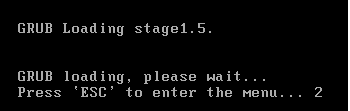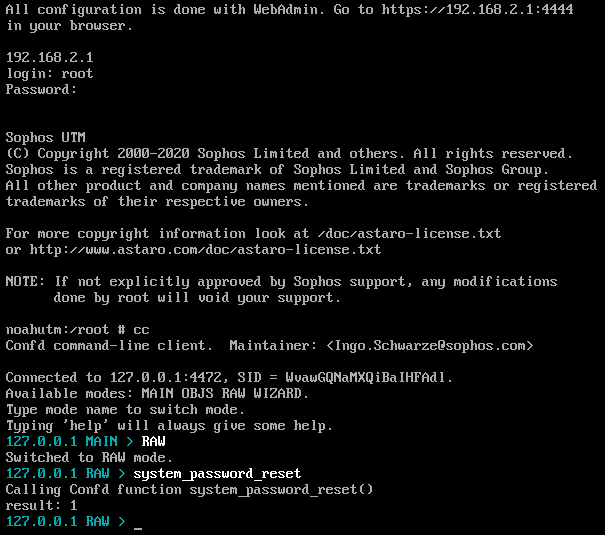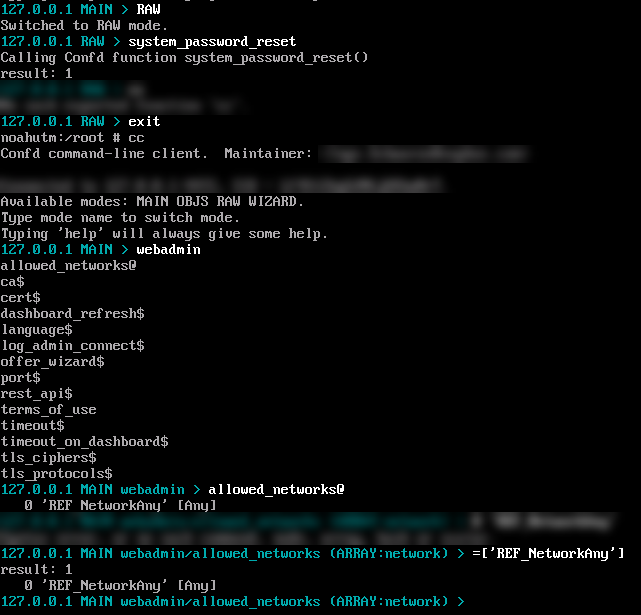SOPHOS UTM: ADMIN, LOGINUSER, AND ROOT ŞİFRE YENİLEME
OVERVİEW
This article contains steps to reset the password of the accounts admin, loginuser, and root.
PRODUCT AND ENVİRONMENT
Sophos UTM
RESETTİNG PASSWORD FOR ADMİN, LOGİNUSER, AND ROOT
RESET THE LOGİNUSER AND ROOT PASSWORDS VİA CLI
- Power off Sophos UTM.
- Do either of the following:
- Connect a monitor and a keyboard to Sophos UTM.
- Connect a computer to Sophos UTM via a serial cable and use a terminal emulator application such as PuTTY and configure it to connect to
COM1with a baud rate of38400. For more information, see Sophos UTM: Access the UTM shell via SSH using PuTTY.
- Power on Sophos UTM and press ESC once the GRUB boot loader shows:
- Select the running Sophos UTM version that does not have the words
previousorrescuelisted and press E.
Example:
- Select the option that starts with the word
kerneland press E.
Example:
- Run the following commands:
- Press Enter to return to the previous screen.
- Press B to restart Sophos UTM.
The keyboard layout may change when going through the GRUB boot loader, and this may cause passwords to be different than what you entered. Avoid using the following:
- Letters
s,y, andz - Short passwords like
test
You can use a simple password likeClosedDoorand change its complexity later via WebAdmin.
- Letters
- Run the command
passwd loginuser - Confirm the password for the account
loginuser. - Run the command
passwd root
Note:
Step 11 and onwards may not work with certain firmware versions due to a known issue with USB keyboard drivers not loading correctly when accessing the bash recovery environment. Ensure your Sophos UTM is updated to the latest firmware version.
Affected versionsNon-affected versions9.104-9.1119.1129.205-9.2099.2109.300-9.307 for SG-series UTMs9.308+ - Enter and confirm the password for the account
root:
- Press Ctrl+Alt+Del to restart Sophos UTM or run the command
./etc/init.d/rc6.d/S10reboot
Note: Do not enter the GRUB CLI that will be displayed.
- Run the command
rootand enter its newly-set password. - Run the command
cc - Run the command
RAW - Run the command
system_password_reset
Example:
- Ensure your computer:
- is connected to Sophos UTM’s local area network (LAN) port.
- is on the same LAN as that of Sophos UTM.
- has the Sophos UTM’s IP address configured as its gateway.
- Open a browser on your computer and connect to your Sophos UTM via
https://IP address:4444
Example:https://192.168.2.1:4444
- Enter a new password for the account
adminand click Apply.
Note:
If resetting the password fails on Sophos UTM appliances that are online and in high availability (HA) setup, power off the secondary appliance and reset the password of the primary appliance. Once successful with the password reset, power on the other appliance to sync the updated passwords.
RESET THE WEBADMİN PASSWORD
Follow the steps here if you cannot sign in to WebAdmin using the account admin but you know the password for the account root.
- Access Sophos UTM via the following:
- Connect a monitor and keyboard and sign in using the account
root. - Connect a computer to Sophos UTM via a serial cable and use a terminal emulator application such as PuTTY and configure it to connect to
COM1with a baud rate of38400. For more information, see Sophos UTM: Access the UTM shell via SSH using PuTTY.
- Connect a monitor and keyboard and sign in using the account
- Sign in via the following:
- CLI: Use the account
root - PuTTY: Use the account
loginuserthen run the commandsuto go to the accountroot
- CLI: Use the account
- Follow step 15 onwards of the section Reset the loginuser and root passwords via CLI.
Note: This procedure will also reset the loginuser and root SSH passwords. Do either of the following to enter new passwords:
- Go to Management > System Settings > Shell Access > Shell user passwords
- Run the commands
passwd loginuserandpasswd rooton the console, while signed in asroot
If you cannot access the WebAdmin sign-in page, the allowed networks may have changed. Run the following commands and press Enter to fix the access:
Kaynak: https://support.sophos.com/support/s/article/KB-000034260?language=en_US